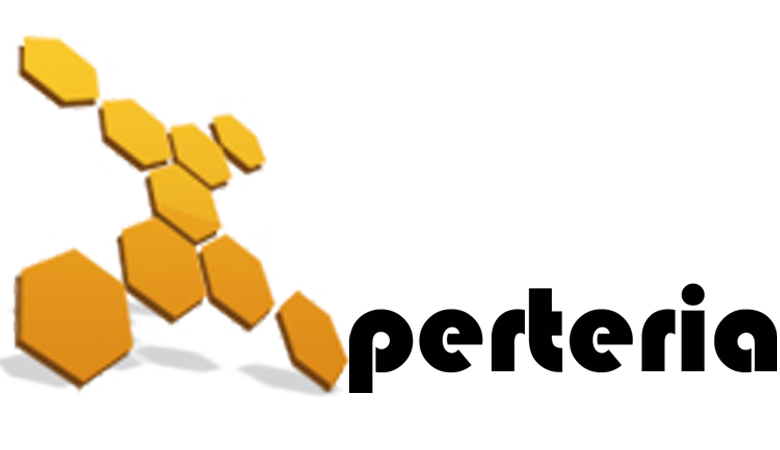14 Jul

Shopify is a popular ecommerce platform known for its ease-of-use and plug-and-play capabilities.
Unfortunately, like most popular ecommerce platforms, Shopify is not explicitly designed for SEO, so there are some drawbacks and headaches involved with optimizing a Shopify store for search engines.
In recent years, Shopify has begun to consider SEO as it pertains to their platform, but they still have a long way to come if they want our complete blessing.
Why choose Shopify ecommerce for your store?
- Highly flexible and can tailor to your specific requirements.
- Easy backend administration
- Shopify has lots of built-in tools
- Advanced e-commerce platform with fantastic Search Engine Optimization (SEO) features.
- Shopify ecommerce platform is easy to use with no coding skills required; you automatically save time and money.
What do you get with the Shopify ecommerce platform?
- Web-based Content Management System to update your website and online store.
- Meets full W3C standards.
- Fully secure payment gateway.
- Easily Integrates with POS systems.
- Customized website design and full control of HTML & CSS.
- Customer support with technical Advisor help
SEO tips for the Shopify ecommerce platform
Shopify is an advanced e-commerce content management system and shopping cart with built-in Search Engine Optimization elements.
E-commerce SEO, however, can be a little different than optimizing other sites. From site structure to structured data, paying attention to how SEO factors work when using Shopify is vital.
1. Remove duplicate content from your Shopify store
Duplicate content generally refers to text that completely matches copy on another web page. That page could either be on your own site or on someone else’s.
For any website duplicate content can be a disaster if identified by Google or any other search engine. Search engines are quite tolerant of internal duplication, external duplication, where it may appear you’ve copied text from another site, could be more likely to have an adverse effect on search engine rankings, and your store could be penalized by search engines.
Your store may have duplicate content but if you fix the problem, it can have a good impact on your search performance.
How do you find it?
Perform tests and checks as often as possible in order to make sure all of your content is 100% unique. Luckily, there are tools like Copyscape plagiarism checker, which will detect external duplicate content quickly.
According to Google Content Guidelines, Google describes duplicate content as:
Duplicate content generally refers to substantive blocks of content within or across domains that either completely match other content or are appreciably similar. Mostly, this is not deceptive in origin. Examples of non-malicious duplicate content could include:
- Discussion forums that can generate both regular and stripped-down pages targeted at mobile devices.
- Store items are shown or linked via multiple distinct URLs.
- Printer-only versions of web pages.
Several of those we cover later:
- Using canonical tags and domain canonicalization.
- Setting up 301 redirects.
Other ways to fix external duplicate content
If you have set canonicals and 301 redirects but still know some of your content might appear to be a duplicate of text that is on a site you don’t own, you have two main options:
- Ask the owner of that site to change their content if you think they have copied you.
- Edit your text if you think you might have both used the same content from somewhere else, such as a manufacturer’s product description.
If the former doesn’t work, and in the case of the latter, the simplest and quickest solution is to write a new copy.
2. Create a unique page title and write meta descriptions for your pages
Sure, meta descriptions might not be a direct ranking factor, but increasing click-through rates in the SERPs CAN improve your ranking.
Before writing a meta description, make sure you know what keywords the page ranks for. Then create compelling meta descriptions that include the keyword and entice them to click your result. Make your meta description stand out and exclaim “CLICK ME!”
Page title is also an important element of any website for search engines. This unique page metadata helps search engines understand what the page is all about. The better it understands, the better it might be able to place you in search results.
Each title and description must be written according to SEO best practices, so you are making your site as SEO friendly as possible. The target word count for the title should be 60 characters while it is 160 characters for the description tag.
If you have a lot of pages that need keywords adding or titles and descriptions lengthening or shortening, this is a time-consuming process. But it is something you should definitely do. There is a real possibility you could see a pay-off in your search engine rankings.
How to edit meta titles and descriptions on Shopify
In your Shopify store, head to Online Store > Preferences to change your Title and Description.
3. Optimize your store images
Optimizing your image is necessary for your Shopify. Alt tags have been used by search engines as a shortcut for understanding what the images on a website are about.
All your images must include the proper alt tags with relevant keywords. Because if someone is searching for images of red boots, for example, images from your site will have a better chance of appearing if your images of red boots have alt tags that offer a good description.
There’s also accessibility to consider. Buyers with vision trouble might use a screen reader to navigate your site. These can use alt tags to verbally describe to the user what the image is of. The better your alt tag, the better you’re pushing someone toward putting something in their shopping cart.
Good accessibility standards are also one of the many, many ranking factors search engines use to assess your site. So, whenever you use images on your Shopify website, optimize every single one.
While creating alt-tags for your images, the key points to consider are:
- Always add a proper description without stuffing your keywords.
- Use a unique alt-tag.
- Alt-tags need to be short and describe the image clearly.
- Don’t add alt tags for buttons and smaller images.
To add alt text to Shopify, follow these steps:
- From your Shopify admin, click Products > All Products.
- Click on the product name that you want to edit.
- Hover over a product image and click the three dots, then Edit alt text.
- Add or edit your alt text in the Image alt text box.
- Click Save.
4. Link your products page from the home page
Your home page is typically the center of your website and also the most powerful page among all others. Creating navigation links on your homepage gives a clear path to your site visitors so they can maneuver around your shop, whatever your site structure.
Not to link to your collection pages (often called category pages) from a home page is a common mistake many store owners make at some point. As a result, your important pages may be hidden deep in the store, with visitors unable to find them easily.
Of course, if you don’t have many products, linking to each one might be more useful than making a user visit a collection page first. But if you have anything more than perhaps a few dozen products, consider assigning them to collections.
Pro tip: Make sure all of your important collection or product pages are reachable at the top of the homepage. By doing this, you’re putting some of your most valuable pages in easy reach of your visitors. You can include a search box also.
5. Technical SEO for Shopify is mandatory
Technical SEO refers to any Search Engine Optimization activities/elements that do not include the content part. In technical SEO, a webmaster needs to ensure the followings elements with proper search engine guidelines:
- Checking a robots.txt file so bots can crawl the site.
- Ensuring the site has a sitemap.xml file and adding the sitemap.xml to Google Search Console.
- Creating a Google Search Console account and verifying your ownership.
- Creating and installing Google Analytics.
- Validating HTML and CSS.
- Correcting any crawl errors and redirect issues.
- Proper use of heading tags (H1, H2, H3, and so on).
- Correct application of canonical tags and domain canonicalization.
- Using tools like GTMetrix and Google’s PageSpeed Insights to analyze the site’s speed on all devices. The SEMrush Site Audit bot will also give a breakdown of speed performance.
6. Canonical tag and domain canonicalization
Canonicalization refers to declaring that one domain or page is the primary version when there are multiples of the same thing.
If one style of boot, for example, comes in many colors and you have pages for each shade, you might want to canonical to one primary version. Because it is likely your product descriptions will all be near identical. To search engines, you’re effectively saying, ‘I know there are lots of identical pages. Ignore all of them, but this single URL.’
It discourages search engines from thinking you’re trying to pad out your site with duplicate content. Think back to the section about duplication, and you’ll know why this can be bad: poor search engine rankings.
How to set Shopify domain-level canonicalization
On a domain level, any Shopify store can have from three to four versions:
- http://example.com
- http://www.example.com
- https://example.com
- https://www.example.com
All of the above pages will show the same content to users but can appear to search engines to be different websites, all containing identical stuff. In your Shopify store, head to Online Store > Domains. Choose a domain in the dropdown, then select ‘Redirect all traffic to this domain’:
How to set Shopify page-level canonicalization
Fixing canonicalization on a page level involves setting canonical tags. Don’t worry; it’s not too complex. But it can work a little differently on Shopify than it does on other sites.
Canonical tag: Typically, a canonical tag is a way of telling search engines a particular URL is the preferred version you want to appear in search results. Proper usage of a canonical tag will help to prevent duplicate content issues with search engines.
Steps to add a canonical tag:
1 – In your Shopify admin, click Online Store and then click Themes.
2 – Find the theme you want to edit, click Actions, and then click Edit code.
3 – Under Layout, click theme.liquid.
4 – Paste the following code on the line above the closing tag:
{% if page_description %} {% endif %} |
5 – Click Save.
7. Add your sitemap.xml to Google Search Console
A sitemap is a file where you can add all the pages of your website to tell Google and other search engine spiders what to crawl/index on the website on a regular basis. Shopify stores automatically generate a sitemap.xml file that contains all the links to all the pages of your website, including products, giving a great overview of your site structure.
But that’s only part of the job, should you want picture-perfect SEO.
You need to submit your sitemap to Google Search Console (likewise Bing Webmaster Tools if you think Bing could be a valuable source of traffic for you) so your site can be easily crawled and indexed.
In Shopify, the sitemap is located at the root directory of the store, e.g., example.com/sitemap.xml.
How to Submit the Sitemap to Google Search Console:
- Sign in to Google Search Console.
- Click on your website URL.
- On the left side, click on the sitemap and Add/Test Sitemap.
It may take a few days to process your request.
8. Google Analytics Integration
Google Analytics integration is a must to track and report website traffic. It is free and full of features to help you analyze how people are behaving on your site. There is a pretty steep learning curve, but even a novice can use it to keep an eye on their paid and organic traffic numbers. Want to know how long visitors spend on a blog post? You can find out in Google Analytics.
Pro Tip: Always add the Universal Analytics code, which is the latest version of Google Analytics.
Open your Shopify store go to Admin > Online Store > Preferences. From there, paste your tracking ID code snippet into the Google Analytics account field.
This is quite a bit simpler than it is with some CMS options. So, rest assured your choice to use Shopify has made your online selling life a little easier in yet another way.
9. Build high-quality backlinks to your Shopify store
Quality backlinks are part of the trinity of SEO, along with content and technical SEO.
Beyond simply having a site everyone loves, they are tricky to ‘manufacture.’ But an easy way to get quality and targeted traffic quickly is by creating a profile of your store on Amazon, Yelp, and other similar websites. And, you will get strong backlinks as well as traffic in return, which will be a booster for your Shopify website. There are other routes, though.
10. Don’t inadvertently neglect to set up 301 redirects for old product pages
In Shopify, if your product goes out of stock and you want to tell the search engines that a page is no longer available and permanently moved to a new page, 301 redirects are the perfect solution.
What is a 301 redirect?
A 301 redirect is a way of sending users and search engines away from one page and onto another automatically. It is a great way of dealing with a URL that no longer exists or that you don’t want people to visit anymore. You want to make sure the user or search engine goes to a useful page and doesn’t just get a ‘404 Not Found’ page, which could potentially end their customer journey with you.
Perhaps you have deleted pages for items you know are not going to be in stock again. Without setting up a 301 redirect to a new page, there might be some potential customer drop because the page ranked in search engines or was linked to from another site. You want to lead the visitor to a new page, and the solution is to create a URL redirect via your Shopify admin portal.
How to add 301 redirects in Shopify?
- Navigate to Online Store > Navigation > URL Redirects.
- Click Add URL redirect.
- Write the old URL in Redirect from and the new URL in Redirect to.
- Click Add.
Note that if the URL you are directing from still has a web page, you need to delete the page for the redirect to work.
When to use 301 redirection:
- When website pages/products are removed/moving to a new location and goes out of stock.
- Domains that are permanently moved.
- If there are 404 pages and expired content.
11. Install the free product review app
There are a variety of Shopify Apps to help you to optimize your store. There are free as well as paid options, and the Shopify help center provides a good stepping-off point into the world of apps for your site. They can add functionality, such as helping your returns process or even adding 3D models of products.
Shopify Product Reviews is a free app to engage with your customers and add product reviews to your online store. Benefits of using the Product Reviews Shopify app:
- The potential to help to increase sales of your products.
- Add your product review scores to your Google search listings.
12. Configure the blog feature in your Shopify platform
Shopify store comes with a built-in blog feature. Writing blog posts is a great way to build your audience, earn more exposure, and drive more organic traffic and sales for your online business. It is highly recommended to add regular, quality content because:
- Search engines have a tendency to send users to frequently updated sites.
- Good and helpful content makes your site more useful for visitors. Search engines want to send users to sites that are going to help answer their queries.
- It helps search engines understand which topic, or topics, your site has some authority on.
- The posts you write also have a chance of ranking, which makes them another potential traffic source.
Shopify itself has a full explanation of how to add to and edit your blog on the Shopify platform. It even covers how to use iOS and Android apps.
Not sure what to write about?
Keyword research is useful – looking up what people are typing into search engines and how often those searches are performed. It can give you a good idea of what sorts of questions there might be around the things you sell. Do you have the knowledge to answer them? If so, the search volumes you find in your keyword research can help you prioritize which topics to write about.
Conclusion
Shopify comes with several SEO-friendly features right out of the box, but there’s so much more you can do to climb up in the rankings. While SEO relies on keywords, it takes more than just sprinkling some keywords into your site’s content to get your site ranking higher.